Computer errors can pop up when least expected, they can cause the entire system to suddenly shut down, and they can inadvertently corrupt data to the point where it can’t be recovered. Although they can’t always be avoided, it’s important to remember that computer errors can be corrected. The key is to understand what computer errors are, understand what they mean when they show up, and understand how to minimize their occurrence in the first place.
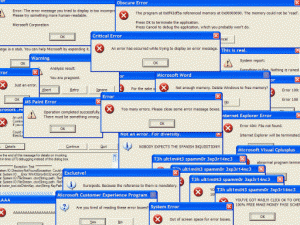
Computer errors are the result of a number of things that may or may not have anything to do with the way the computer is used. Remember that computers essentially run off of a series of commands and it’s usually a smooth process. But when one command conflicts with another command – or when one command asks for a process or information that isn’t available, the computer returns results that aren’t useable. That’s an error.
A good example of this kind of error is when users attempt to use software that isn’t applicable for their system. Almost all software accompanies a list of system requirements which dictates what a computer needs to have in order for the software to work properly. Always check the compatibility first to verify that your operating system is capable of running the program. Also look out for minimum system requirements. A project management program that you’re interested in may require a specific operating system, like Windows XP and specific application framework like Microsoft dot net installed first to work. Similarly, a speech recognition system may have its specific hardware and memory requirements. Also, sometimes the program would install just fine, however errors could still come up if your system is not filling the requirements properly.
Insufficient memory will cause errors as well. That’s why software programs include minimum memory requirements. A program that needs 14MB of memory will generate errors on a computer that only has 4MB of memory if it runs at all. The same goes for disk space, monitor color depth and resolution. In these situations, problems occur the moment that a piece of software attempts to access the things (hardware, memory, space, resolution, etc.) that it cannot find. Usually upgrading memory will resolve it.
Because some programs share common files, errors can also occur when these shared files are not up to date, locked in, over-written or just plain corrupt. For instance, let’s say that Program A is already installed on a computer and it’s working just fine. The user of that computer downloads and installs Program B. Program B uses a file that Program A installed much earlier, but when Program B is run, errors popup. Those errors are the result of Program B attempting to use an outdated (shared) file that was installed by Program A. In order to fix that problem, the user would have to download an updated version of the shared file (which to say the least – is not an easy thing to find or do).
Sometimes, errors occur because a system doesn’t have the required drivers or the drivers that are on the system are the incorrect version. Both errors in these cases can be resolved by updating the computer on a regular basis. Microsoft provides a section on its website that can automatically update a computer online and it does this at no cost in an effort to reduce errors like this. Always try to keep your computer updated so that should a program share a file, it will share a file that has been updated on hundreds of thousands of computers, like yours. You can update drivers using a dedicated driver update ulility. This program will keep a watch on the outdated drivers and inform you if there are newer versions available.
Many a times the causes of errors are computer viruses and other malware. They usually attack and infect critical system files and other program specific files. In order to prevent such errors, make sure you have a good security software installed in your computer. Eset Nod32 is trusted and one of the fastest antivirus. It leaves little memory footprints, will not hog your system resources. You can purchase Nod32 antivirus at 25% discount here to protect your system against computer viruses to minimize chances of getting computer errors.
Desktop Maestro from PCtools is a great application and your all-in-one solution that integrates registry cleaning, system monitoring and privacy cleaning. It ensures optimal system performance and system stability With Desktop Maestro, you can safely clean, repair and optimize the Windows® registry with a few simple mouse clicks. Problems with the Windows® registry are a common cause of Windows® crashes, slow performance and error messages. Download Desktop Maestro and get rid of pc errors.
Still, overwhelmed by a nagging computer error and looking for help? Why not post your question in PC Security forum.
No comments:
Post a Comment